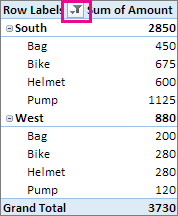Create a PivotTable to analyze worksheet data – Excel
- Make sure your data has column headings or table headers, and that there are no blank rows.
- Click any cell in the range of cells or table.
- Click Insert > Recommended PivotTables.
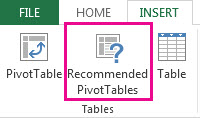
- In the Recommended PivotTables dialog box, click any PivotTable layout to get a preview, and then pick the one that shows the data the way you want.
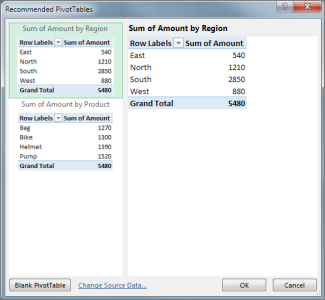
- Click OK.Excel places the PivotTable on a new worksheet and shows the Field List so you can further rearrange the PivotTable data as needed.
- To zero in on the data and arrange it the way you want, you can filter and sort the PivotTable. See Filter data in a PivotTable and Sort data in a PivotTable.In the example shown below, Row Labels is filtered to show only sales for the South and West regions.